What is a Window Manager?
In general, window manager or WM is the system software that draws the appearance and handles the placement of windows on a GUI based desktop environment. Window managers controls the window borders, resizing, title bar and even provide effects/animations. WM can be a part of a desktop environment or can be used independently.
Why to switch another WM on Debian Mate?
If you are trying to switch to another WM you probably have already a reason. But for starters, the default WM on Mate, Marco, is very basic and not much customizable. There is absolutely no effects/animations tweak. Now if you ask me why you even want animations on Debian, well then that's another story.
Switching Window Manager On Mate
There are two methods detailed on this article to switch window managers. First one is using Mate Tweak Tool which lists all available/installed window managers. And the other one is using dconf editor, you will have to enter the window manager's name manually to switch to it.To install Mate tweak tool, enter the following commands on terminal.
For Debian sudo apt install mate-tweak For Ubuntu, Mint sudo add-apt-repository ppa:ubuntu-mate-dev/ppa sudo apt-get update sudo apt-get install mate-tweak
For other distro: https://github.com/ubuntu-mate/mate-tweak
After installation, run the tool from menu or type mate-tweak on terminal.
Now from the windows section on mate tool, you should be able to switch between window managers instantly without any reboots or logouts, but i really recommend rebooting your system once. See the pic below for more detail.

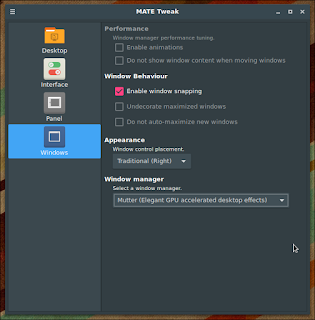
Now the second method is using gsettings from terminal, or you can use dconf editor if you prefer. So as i have already told, you will have to manually set the name of your new window manager. Open terminal and type the following command.
# replace wm-name with your new window manager, that could be compiz, kwin, openbox etc gsettings set org.mate.session.required-components windowmanager wm-name
To go to default window manager,
gsettings set org.mate.session.required-components windowmanager
And this way you should able to change/switch default window manager on you Mate DE. But be careful, Anything can go wrong while switching to another window manger, you might end up switching to an unsupported window manager rendering your system useless. Just like all the time, got any issue?? Just comment down below. ENJOY YOUR DAY..
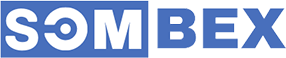
Thank you so much sir, I am a networking student & I always find it difficult to understand CLI, GUI and this kind of stuff. And my teacher has told me to write an essay on the networking characteristics, so I think this can work as the essay writing help for me to write a quality essay.
ردحذف