
Unlocking the bootloader On Gionee X1 And X1s is pretty neat and simple. We will just use the ADB and Fastboot tool from Windows to unlock the bootloader. The steps to unlock the bootloader on both X1 and X1s are totally same, One can follow this tutorial to unlock on any of these two devices.
Why to unlock Bootloader on Gionee X1/X1s ?
Well for starters, you will be able to flash a cutom recovery or rom. Take a look at these points below:
- Flash custom ROM
- Flash stock ROM using Fastboot
- Flash Custom Recovery Like CWM/TWRP
- Flash SuperSU to get root
Ok, so now if you really want to kill your device warranty and explore the posibilities with unlocked bootloader, then follow the below guide.
Related: How to Remove FRP On Gionee X1 and X1s On Android 7.0 Nougat
Setting up The Environment
We will follow up these three steps in order to Unlock the bootloader on Gionee X1 or X1s.
- Setup ADB and Fastboot on Windows
- Enable Developer Option and USB Debugging Mode And Enable "Allow Bootloader Unlock" Option
- Unlocking Bootloader
1. Setup ADB and Fastboot on Windows
This step is the easy one, Just download the minimal adb and fastboot setup from the link below and install it on your windows PC. After that just to make sure everything is ok, open CMD and then type and run adb and fastboot once at a time. See if they run or you got a error.
Download the setup and install the ADB and Fastboot as well as the ADB drivers.
Download the setup and install the ADB and Fastboot as well as the ADB drivers.
2. Enable Developer Option and USB Debugging Mode And Enable "Allow Bootloader Unlock" Option On Your X1/X1s
First of all we will enable the developer options if not already. To do so, goto your phones setting menu and go to About menu and then continously tap on "Build number" option until it says "You are a developer".
After that, go back to main settings menu and then go to "More settings". Now there at the end(scroll down) you will find a new option named "Developer Options".
Now tap on it and then find "OEM Unlocking" and "USB Debugging", enable them both. And this step is done.
Developer Option: Settings>>About Phone>>Build Number
USB Debugging & Bootloader Unlock: Settings>>More settings>>Developer Options
3. Unlocking the Bootloader
Here comes the real work, now connect your phone with pc using a USB cable and tap on allow if asked. Be sure that USB Debugging Mode is enabled, else ADB wont detect your device.
Now run the following command on CMD,
to check the device:
Here comes the real work, now connect your phone with pc using a USB cable and tap on allow if asked. Be sure that USB Debugging Mode is enabled, else ADB wont detect your device.
Now run the following command on CMD,
to check the device:
adb devices
if your device is detected then it will show like this,
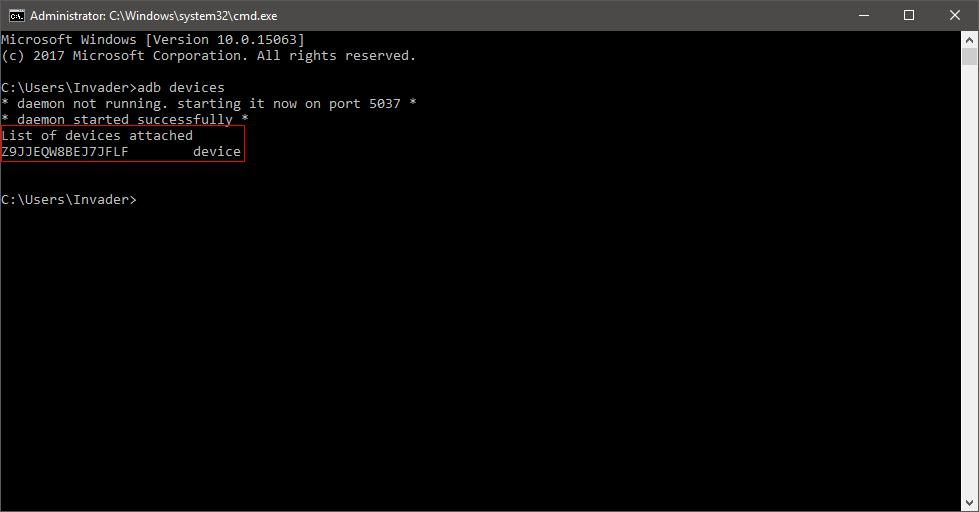
Now type in the following command to reboot into bootloader mode
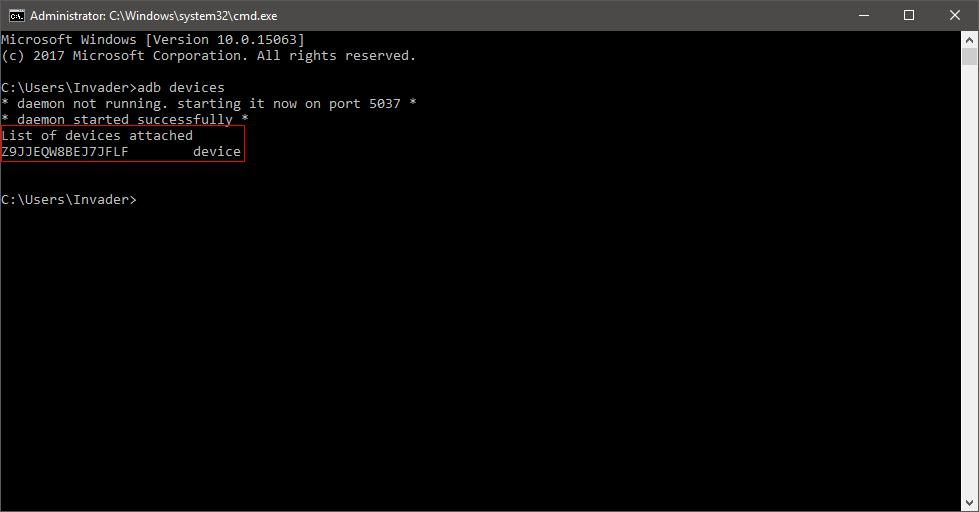
Now type in the following command to reboot into bootloader mode
adb reboot bootloader
Now your phone should enter Fastboot (black screen with only fastboot written at the bottom)
Now again in CMD type the following command while your device is still connected.
Again, type the following command to reboot your device
And your device will be started with your unlocked bootloader and all your data erased.
Now again in CMD type the following command while your device is still connected.
fastboot oem unlockYour device will prompt you to confirm Bootloader unlock, press the volume up button for yes. After that you will get a message saying Unlock Successful.
Again, type the following command to reboot your device
fastboot reboot
And your device will be started with your unlocked bootloader and all your data erased.
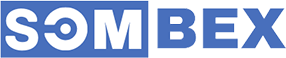
It is very usefull & easy method for remove FRP or any Lock,Flashing,Unlocking
ReplyDeleteBootloader without any flashing Tools,Box & Dongle.
It says unlocked failed Nice Tech blog
ReplyDeleteADB and Fastboot on Windows are a dynamic duo for Android enthusiasts and developers. Their seamless integration empowers users to unlock the full potential of their devices. With a user-friendly interface, these tools facilitate smooth communication between Windows and Android, making tasks like debugging and flashing a breeze. Their reliability and efficiency make them essential for anyone looking to customize and optimize their Android experience. Kudos to ADB and Fastboot for enhancing the Windows-Android synergy!
ReplyDeleteHey everyone, I've been following this thread on unlocking the bootloader for Gionee X1 and X1s, and I wanted to share an exciting discovery. If you're looking to elevate your device's visual experience, check out this fantastic upscaling tool: Depositphotos Upscaler (depositphotos.com). It's been a game-changer for me, enhancing the clarity and vibrancy of images on my Gionee device. As we explore ways to optimize our smartphones, this tool adds a unique touch to visual content. Give it a try and let me know what you think! Looking forward to hearing about your experiences with this tool.
ReplyDelete