ADB and Fastboot are part of the Android SDK. When you install Android Studio both of them are installed. But they are not always used altogether with Android Studio. They are both handy and powerful tool to perform many advanced tasks on Android OS using a desktop.
There was a time if you needed ADB or Fastboot only, you had to install the huge package of Android SDK itself. But a long time ago Google started making these tools available in standalone packages. Meaning you don't need the whole SDK just to install and use these tools. So, I will be guiding you on how you can install ADB and Fastboot on your Arch or Manjaro system.
Read Also: Install ADB and Fastboot on Debian, Ubuntu, Mint and Other Debian based Linux.
Installing ADB and Fastboot are essentially easy on Windows and even on Linux distribution. You just need is know the name of the package form which the tools will be installed. I have already provided a guide on how to install these tools on Debian based Linux distributions. It's easy as that to install on Arch or Manjaro.
Steps To Install ADB And Fastboot on Arch or Manjaro
- Before installing ADB and fastboot make sure your system is up to date by running the following command as root on your terminal.
sudo pacman -Syyu
- After updating your system again,
sudo pacman -S android-tools
- When asked hit enter to yes
- And you are done.
To list connected devices using ADB enter,
adb devicesIf you get failed to start daemon error: cannot connect to daemon error, reboot your Linux system and try again.
Here's a video guide for you,
Hoping that this post will help a lot of new Arch/Manjaro users. If you faced any issues try to watch the video guide or comment below. We would love to hear from you.
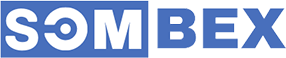
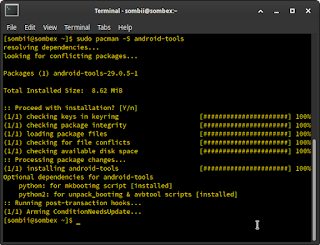

everything is working on manjaro..
ReplyDeletethank you very much for making this Post.
Thanks for the instruction! On Arch Linux everything worked immediately and without any problems.
ReplyDeleteHello, how can I owerhelm drive issue due to
ReplyDeletefastboot flash recovery twrp.img
< waiting for any device >
this error on manjaro & arch
Liên hệ đại lý Aivivu, mua vé máy bay tham khảo
ReplyDeletevé máy bay đi Mỹ khứ hồi
vé máy bay từ seattle về việt nam
gia ve may bay di Los Angeles
khi nào có chuyến bay từ canada về việt nam
How do you update to latest adb and fastboot
ReplyDeleteFor the fastboot, I have recently joined the university of London but did not complete our essay by our hand so my friends suggest me for the https://www.lawessaywriters.co.uk/ this is the one od f the best UK essay writer for the high classes.
ReplyDeletekerala lottery jackpot result provide a fascinating glimpse into the odds and probabilities inherent in such draws. Notably, the winning numbers show an interesting distribution, with a mix of high and low numbers, suggesting a truly random outcome. It's intriguing to see how certain number patterns, like consecutive numbers or numbers from the same decade, rarely appear
ReplyDelete
ReplyDeleteInstalling ADB (Android Debug Bridge) and Fastboot on Arch Manjaro Linux is quite straightforward. Here's a step-by-step guide:
Update Package Lists:
Open your terminal emulator and update the package lists using the following command:
Copy code
sudo pacman -Syu
Install ADB and Fastboot:
Execute the following command to install ADB and Fastboot:
Copy code
sudo pacman -S android-tools
Verify Installation:
After the installation is complete, you can verify whether ADB and Fastboot have been installed correctly by running the following commands:
css
Copy code
adb version
fastboot --version
These commands should display the versions of ADB and Fastboot if they have been installed successfully.
Granting Permissions (Optional):
If you encounter permission issues when using ADB or Fastboot, you might need to grant proper permissions. One way to do this is by creating a udev rule. Create a new file in /etc/udev/rules.d/ directory. For example:
bash
Copy code
sudo nano /etc/udev/rules.d/51-android.rules
Add the following line to the file, replacing YOUR_USERNAME with your actual username:
makefile
Copy code
SUBSYSTEM=="usb", ATTR{idVendor}=="YOUR_DEVICE_VENDOR_ID", MODE="0666", GROUP="YOUR_USERNAME"
You can find your device's vendor ID by executing lsusb command after connecting your device.
Restart udev:
After creating the rule, restart the udev service for the changes to take effect:
css
Copy code
sudo udevadm control --reload-rules && sudo udevadm trigger
Now, ADB and Fastboot should be installed and ready to use on your Arch Manjaro Linux system. You can use them for various tasks such as debugging, installing custom ROMs, or unlocking the
a href="https://dev-kamrun-ruba-seo.pantheonsite.io/">kamrun seo</a
Looking to Install ADB And Fastboot on Arch Manjaro Linux Easily
ReplyDeleteto upgrade your Linux system? This step-by-step guide makes it a breeze! Keeping your browser up-to-date is essential for security and performance. If you're balancing this task with academic commitments, online class helpers can lend a hand. They offer support with your coursework, and online classes, ensuring you have the time and focus to stay current with essential software updates. Get ready to enjoy the latest features and improvements while staying on top of your studies!
It's a concise guide that simplifies the process for users who may not need the entire SDK. For more complex tasks like Android development, consider seeking expert assistance or even pay someone to take my HESI exam to ensure thorough understanding and preparation.
ReplyDeleteThanks for the clear guide on installing ADB and Fastboot on Arch Manjaro Linux! It worked smoothly and saved me a lot of time. By the way, for anyone interested, check out Casino id for some fun gaming tips while you’re setting up your system.
ReplyDeleteMake a scene in the style with our hilarious Dumb and Dumber suits Whether you're channeling Lloyd or Harry, these vibrant tuxedos turn every event into a comedy classic. Arsenal Jackets brings you the ultimate duo look that never goes out of style.
ReplyDeleteADB and Fastboot are slot deposit qris part of the Android SDK.
ReplyDeleteThis blog—Sombex Home—covers a wide range of tutorials and programming tips across platforms like Windows 11, Flutter, Linux, Android, web technologies (HTML, CSS, JavaScript), PureBasic, PHP, SQL, and more. Looking for the Best Dental Clinic In Bahadurabad? Our clinic in Bahadurabad offers expert dental care with modern equipment, friendly staff, and personalized treatments in a clean, hygienic environment. Trust us for quality dental services at competitive rates, right in the heart of Bahadurabad.
ReplyDelete