OnePlus uses hardware button to toggle between notification priorities. And in these options, one of them is silent mode. If you want to put your phone into silent mode then you will need to use the slider button. There are no software options available to do so.
Now, well what if the slider gets broken or stops working? How do you enable silent mode without the slider?
Yeah, in the first place you had those questions and you searched for the solution and you are here for that reason.
The solution,
we will not try to fix the hardware button but instead we will use a little third party app to enable silent mode on our OnePlus device with the loose slider.
- So head over to Playstore and download the app named Volume Manager.
- After installation, running for the first time, it will ask you for permission. Allow them and go to the app.
- You will see 3 modes. Normal - Silent - DnD. Taping on them will enable the tapped profile. Like that you have already enabled silent mode without using the slider.
- Now we don't want to open the app the every time we need to enable silent mode. So for that select the normal and silent mode one by one and tap on 3 dot menu on the top and save the profile with a name like normal and silent.
- Add both profiles to home.
- At last whenever you need to switch to silent or normal profile just tap the icons and you are done.
Here's a little video on exactly what this guide shows:
Like that you should be able to use the silent mode on your device for whatever reason you could not have else. So if you found this helpful just comment below, we would love to hear form you about your experience.
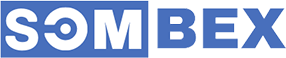
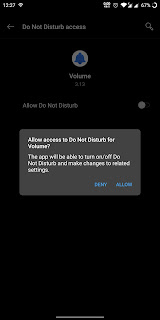
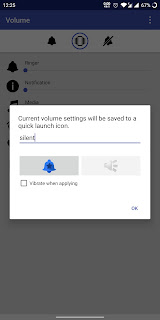

Mua vé tại Aivivu, tham khảo
ReplyDeleteve may bay di my gia re
chuyến bay đưa công dân về nước
mua vé máy bay từ anh về việt nam
giá vé máy bay từ pháp về việt nam
As a student, I found the tips particularly useful in ensuring uninterrupted study sessions. For those seeking solutions to device management without the slider, this guide is indispensable. Keep up the great work! Interested in tips on managing tech amidst studies? Check out how to balance tasks like Pay For Assignments efficiently.
ReplyDelete