
Xfce has always been one of my favorite desktop environments, but it has always been plagued by terrible screen tearings. When the GPU is out of sync with the screen, screen tearing will occur, causing artifacts and appearing to be tearing between the upper and lower halves of the screen. This may be annoying, but fortunately, there are some easy ways to fix screen tearing in Xfce.
There are a few ways to fix screen tearing in Xfce, you will find them in
order with difficulties, lets start with the easiest method first.
-
Xfce Compositor Setting
This is the first and the easiest one.
Go to your Settings Manager then Window Manager Tweaks and under the Compositor tab, enable “Synchronize drawing to the vertical blank”. In some cases this may fix the screen tearing.
If this method does not work for you then read on.
-
Xorg Configuration
This is the method I have always used when fixing screen tearings in Xfce, and it has always worked for me.
First, find out which graphics driver you are using by running the following command in the terminal.
inxi -G
If you have not inxi already installed, install the package first.
#Debian based sudo apt install inxi #Arch based sudo pacman -S inxiYour output should look like this.
sombii@sombex ~ ❯ inxi -G Graphics: Device-1: Intel 2nd Generation Core Processor Family Integrated Graphics driver: i915 v: kernel Display: x11 server: X.Org 1.20.4 driver: intel resolution: 1600x900~60Hz OpenGL: renderer: Mesa DRI Intel Sandybridge Desktop v: 3.3 Mesa 18.3.6
Now for this step you will need to disable “Synchronize drawing to the vertical blank” in the Xfce compositor. Then go to “/usr/share/X11/xorg.conf.d” directory and add one of the files below for your graphics card.
For Intel drivers edit or create a file called “10-intel.conf” and add the following then reboot your pc:
Section "Device" Identifier "Intel Graphics" Driver "intel" Option "TearFree" "true" EndSection
For Radeon drivers edit or create a file called “10-radeon.conf” and add the following then reboot your pc:
Section "Device" Identifier "Radeon" Driver "radeon" Option "TearFree" "on" EndSection
For AMD drivers edit or create a file called “10-amdgpu.conf” and add the following then reboot your pc:
Section "Device" Identifier "AMDgpu" Driver "amdgpu" Option "TearFree" "on" EndSection
For Nvidia drivers you’ll need to enable “modsetting”. Run the following two commands to create a file called “nvidia-nomodset.conf” and update the kernel’s initramfs then reboot:
sudo echo "options nvidia-drm modset=1" > /etc/modprobe.d/nvidia-nomodset.conf sudo update-initramfs -u
Hope we were able to fix your issue, if the screen tearing still not fixed try using another compositer like compton. That might fix your problem. Have a nice day.
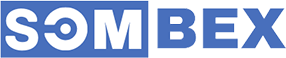
Satellite and Security is amongst the region’s most respected suppliers. We are full protection providers of Fire Fighting equipment, fire alarm, security systems, CCTV Services, fire suppression and safety engineering- all under one roof. Satellite and Security was established with a vision to be the one of the most recognized fire protection companies through quality and development to save lives and properties.
ردحذفSatellite and Security Solutions
I've been experimenting with several desktop environments under Linux lately, and I find it intriguing how adaptable they are. They have also proven useful to my acquaintance for a variety of jobs, particularly while looking up subjects for her accounting dissertation topics. Because Linux is so flexible, users may customize their experience, which makes it an excellent option for both personal and professional use.
ردحذف