Have you ever accidentally clicked on 'Don't show this message again' on network/wifi notification? And now you want it back and want to re-enable it. Then this article is absolutely the perfect answer for you. This article will guide you to re-enable your disabled network notifications using two methods. Take a look at the below article.

If you are a console person, use the below commands to enable or disable your network notifications. If you are much more of a GUI person, there is a GUI tool to re-enable your notifications. We will go through both methods. But take a look at both to increase your knowledge.
Using Terminal To Enable Network Notifications
open a terminal and issue the following command to enable disable your network related notificationsTo enable all network related notifications (or run only those command which you want to enable)
To see notification when you connect to a network
sudo gsettings set org.gnome.nm-applet disable-connected-notifications falseTo see notification when you are disconnected from a network
sudo gsettings set org.gnome.nm-applet disable-disconnected-notifications falseTo see notification about vpn connections
sudo gsettings set org.gnome.nm-applet disable-vpn-notifications falseTo see notification about wireless network availability
sudo gsettings set org.gnome.nm-applet suppress-wireless-networks-available falseTo disable the notifications, just change the value of each settings from false to true.
Using dconf Editor (GUI) To Enable Network Notifications
dconf Editor is tool that offer users to directly edit configuration database using very user friendly graphical interface. Most of the distribution comes with it installed. But you can install it using the following commands on your distro. Open a terminal and use the following command to install dconf Editor.sudo apt-get install dconf-editor sudo apt-get install dconf-toolsNow run the tool form your menu or form terminal using the following command.
sudo dconf-editorNow go to this path on dconf Editor, where you will find network related notification settings.
Path = 'org/gnome/nm-applet/'

Now read the settings name carefully and change their value to false/no/untick to enable the notifications. To disable notification change value to true/yes/tick. Below are the setting name you will be interested in.
disable-connected-notifications
disable-disconnected-notifications
disable-vpn-notifications
suppress-wireless-networks-available
You can see the settings description on the right or below.
And this is the end of this article. Hope you guys have solved your issues. Just comment below if you feel like i helped you or to share your issue. Have a good day...:)
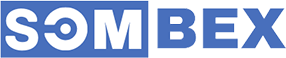
thanks ...it really helps me out
ردحذف