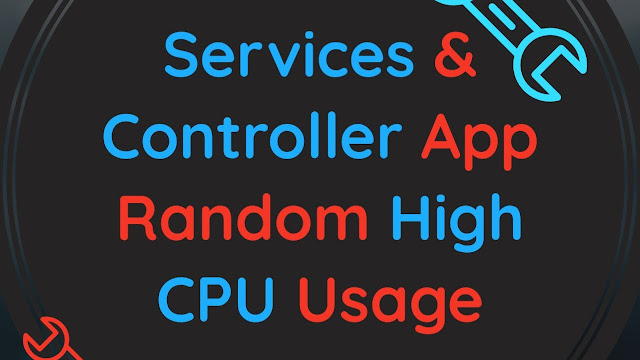
Like most the windows 10 users out there i am also facing this same issue. To fix the random high CPU usage of Services and Controller app we will discuss two of the maor problems. One of them is the DPS service on Windows, or at least it was in my case and the other one is a fake Antivirus called Segurazo Antivirus. We will discuss these in detail throughout the article.
2 Reaons And Solutions for Services And Controller App Hign CPU Usage Randomly
- DPS Service of Windows 10
-
Segurazo Antivirus (Fake antivirus)
1. DPS Service of Windows 10 (Solution: Disable it)
DPS or Diagnostic Policy Service is a service that comes with Windows 10. It sometimes creates problem and the CPU usage is abnormally high. By disabling it we will be able to prevent the high cpu usage of services and controller app.
Follow the below steps to disable DPS service on Windows 10.
a. Search for "services" on start menu and run Services App
b. Look for Diagnostic Policy Service on the name column of the services app.
c. Double click on it and click on Stop and select Disabled on Startup type menu.
d. Now you CPU usage should not be abnormally high.
e. And its done.
If this solution doesn't work for you try the next one.
2. Segurazo Antivirus (Solution: Uninstall it from safe boot or use Malwarebytes Antimalware Free)
Well this solution will work for you if you installed Segurazo Antivirus or it was installed by some adware program.
Follow these steps to remove Segurazo antivirus from your Windows 10 PC.
a. First check if it is installed, go to Control Panel => Apps. And look for Segurazo AV.
b. You can try to remove it form there but it wont be removed.
c. Boot into Safemode (How to enter Safe mode Windows 10, 8) and go to Segurazo installation folder in explorer. And run
uninstall.exe from there or
Control Panel.
Or,
if you can't boot into safe boot you can download free version of MalwareBytes and remove the Segurazo AV.
Malwarebytes Free Download Link
d. After installing the Anti malware, start scan and it will remove the Segurazo AV.
e. And that's it, you are done.
Hope this article was helpful and you were successful to fix you high
CPU usage. Have good day and goodbye.
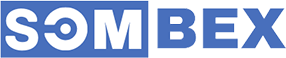
Their workflow management was aided by consistent communication about project goals.
ReplyDeleteUX research companies
Their team worked closely with their partners to ensure a quality product
ReplyDeletemobile design agency
I constantly emailed this site post page to all my friends, because if prefer to read it then my all friends will too.
ReplyDeletelogo companies designer
Well, it’s a nice one, I have been looking for. Thanks for sharing such informative stuff.
ReplyDeletedigital web agencies
Well fixing the services using the controlling app to polished the custom work. Although considering the experts assistance to write my MBA assignment to avail the high quality work at very cheap rates and earn the desired grades.
ReplyDelete